Change the default CodeMeter configuration
By default CodeMeter dongles attempt to connect to the CodeMeter time server over the Internet to verify the certified time included in their license files. In an environment where computers are not connected to the internet this behavior can cause slower performance. Therefore, if a computer will not be connected to the Internet and is using a CodeMeter dongle to store activations, it is recommended that the default CodeMeter configuration be changed to improve performance.
To change the default CodeMeter configuration
- Click Advanced > Configure CodeMeter.
- Click WebAdmin to open the CodeMeter WebAdmin console.
- Click Configuration > Advanced to open the Time Server page (http://localhost:22352/configuration/certified_time.html)
- By default four URLs are listed in the Time Server list.
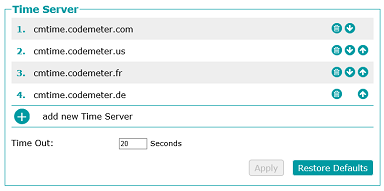
- Click Remove
 next to the URL and remove all but one of the time servers.
next to the URL and remove all but one of the time servers. - Click in the Time Out box and change the value to 1 second. This decreases the time spent by the software attempting to connect to the time servers from 80 seconds (4 x 20 seconds) down to 1 second.
If the computer networking is changed to be connected to the Internet press the Restore Defaults button to return the time servers to the default configuration.